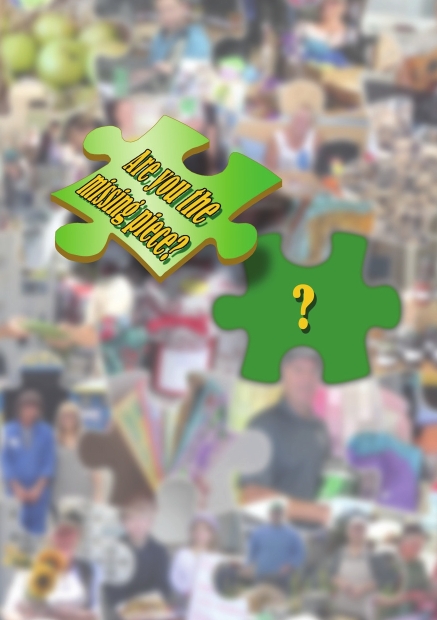MEMBERS' HANDBOOK |
||
| Notes: Members receive a free printed copy of this book. Click here to open a .pdf copy of our 2013 printed handbook. Text below started as a copy of the original handbook but has been updated to reflect any changes. |
||
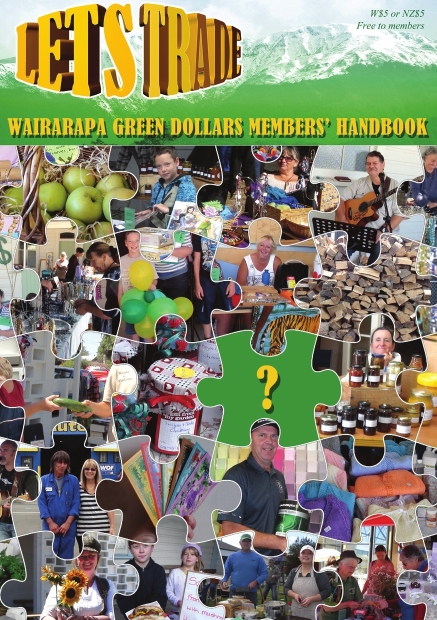 |
||
|
Contents
|
||
|
Just joined WAIS? Congratulations! Welcome, and enjoy being a WAIS member. Hayden McGrail
Terms used in this handbook LETS – The original name for green dollar schemes. It stands for Local Exchange Trading System. These systems exist all around the world. They enable people to trade locally – and sometimes out of their region – using an alternative currency.
WAIS –This is the unique name of the Wairarapa community currency, or green dollar. It is also the name of the Wairarapa LETS that you have just joined. CES – This stands for Community Exchange System. It’s a global online database used by many LETS groups around the world. It facilitates and keeps records of all LETS transactions within a community. WAIS uses CES, and this handbook will take you step by step through how to use it yourself to make and view your transactions. (If you do not have computer access, someone else will log your transactions for you – see p. 19.) Your WAIS membership benefits • Start spending straight away – no need to earn green dollars first. Ways to trade There are four main ways you can display your goods and services and see what others have on offer: The CES website You can browse all WAIS members’ offerings and wants here, and post and update your own anytime. You can also buy and sell through the site. The WAIS goods and services directory The up-to-date directory is available from the WAIS office if you do not have internet access. You can list your goods and services here for free, and arrange to trade with other WAIS members by phone, text, or email.
Monthly markets They are held on a Saturday morning in a different Wairarapa town each month – Masterton, Carterton or Greytown. The newsletter and website will always tell you where and when the next WAIS market is being held. The WAISwords newsletter and email updates Check out WAIS members’ ads, and send us your own.
How do I start trading? Once you have agreed to buy from or sell to another WAIS member, there are four methods available to complete the transaction. 1) The seller credits their own online CES account with the agreed-on sum of WAIS. As soon as they do that, the buyer receives an email stating the details of the trade, and the sum that has been debited from their own CES account. 2) The buyer can pay with WAIS vouchers. These paper vouchers can be withdrawn from your account, whether you are in debit or credit. They can then be used just like NZ paper dollars. To withdraw WAIS vouchers from your account, contact 3) Use ‘chits’ like a cheque book. Chit slips are filled in by the buyer and given to the seller. The seller can either process these online (like 1 above) or send them to the WAIS office for processing. Chit books are available from the office for W$1. 4) The buyer fills in and signs a market transaction sheet, which the seller takes. The seller then enters the trade online at home, or sends it to the WAIS office to process.
Operating your online WAIS account Joining WAIS is like opening a new online bank account – where all your transactions take place at the CES website. However, there are a few important differences between your WAIS account and a regular bank account: • You have an immediate and permanent debit or ‘overdraft’ facility. However, you also have a limit on savings. It is recommended your account always stay between W$1000 in debit OR credit. Having these suggested limits for members on both sides of zero helps the whole WAIS system stay manageable and in balance.
Using the CES website 1) Getting started – log in Go to www.community-exchange.org (or www.ces.org.za); in the box beside ‘Account number’ type in your 8 character account number, e.g., WAIS1234 (no spaces between the letters and numbers). To the right of the account number is ‘Password’. In the box beside it type your password, then click on the green ‘Enter’ box next to it. You will now be able to start using the online directory and all the other features from the trading exchange. Note: The account numbers of all members of the Wairarapa green dollar exchange begin with WAIS, followed by the four-digit ID number you were provided with when you joined. 2) My account How do I change my password, address, or other details? Click on the [My Record] button at the top. That will bring up the ‘Edit My Account Details’ form, which is your personal record on the system. Here you can change your password, personal details, address, phone number and email address, among other things. Change any details that you want, then click the [Update Record] button to save them. Note: your password is in the top line of the form, represented by dots. Simply delete the dots and type in your new password. Remember to click the [Update Record] button to save your new password. How do I stop emails from the administration? You can determine which emails you receive and which you don’t. To select which emails you do and don’t receive, click on the [My Record] button at the top. That will bring up the ‘Edit My Account Details’ form. In the bottom line of the top panel you will see: ‘Stop Lists, Stop Newsletter, Stop Updates, Stop Statements’. Tick any items you don’t want to receive and then click the [Update Record] button to save your choices. I’m going away for a year, but I don’t want to close my account. How can I stop members contacting me for trades? You can hide your account, which in effect removes you from the system as far as others are concerned. Your account remains intact and you can un-hide it when you want to become active again. Hiding your account also stops all emails from the administration. To hide your account click on the [My Record] button at the top. That will bring up the ‘Edit My Account Details’ form, which is your personal record on the system. In the bottom line of the top panel you will see ‘Hide account’. Tick the checkbox for this item and then click the [Update Record] button to save your change. 3) Security I’ve forgotten my password, how do I retrieve it? At the top of the CES home page you will see a ‘Forgotten your password?’ link. Click it and you are taken to a new page where you can enter your account number. Press the [Submit] button and your password will be emailed to the email account on record. If your email address has changed you will not receive the password. Either look in your old email account, phone the WAIS office ([06] 377 0717) or email WAIS at This email address is being protected from spambots. You need JavaScript enabled to view it. giving your new and old email addresses. I’ve forgotten both my account number and password. Phone the office ([06] 377 0717) and we can tell you your account number. We can also generate an email from the system to send you your account number and password. Remember all WAIS members’ accounts start with WAIS then your four-digit number. 4) Offerings How do I add a new Offering? 
Click on the [Offerings] button at the top. Then click on the [Add New] button at the top of the Offerings page. That will bring up the ‘Add New Offering’ page where you can enter the details of your offering. Click the [Add Offering] button to save your new offering. How do I add an Offering to another exchange? Follow the same steps as in the question above, except that before entering the details select the remote exchange from the drop-down list of exchanges. How do I edit (change) one of my Offerings? Click on the [Offerings] button at the top. Then click on the [Update] button at the top of the Offerings page. This will bring up the ‘My Local Offerings’ page, which displays your local offerings. If the offering you want to change is in a different exchange, click on the ‘My Remote Offerings’ link at the top of this page. To edit a particular offering click on the ‘Edit offer’ link under the ‘Actions’ sub-heading, for that offering. This will bring up the ‘Edit/Delete Offering’ page where you can edit the offering. After making your changes press the [Update Record] button. How do I upload a photo to my Offerings? Enhance your offers by adding a photo with them. The browse button to pick and upload your photos is the last button, before the ‘add offering’ to submit your offer. A photo added to your offering can give the online shopper a better idea of what you have and create more interest in your offers. What time period should I select for an Offering? It’s important to select the right time period for your offers. If you click to add offering without checking the time period, it will expire after a short time. Many offers are ongoing, so you would choose a year, the bottom choice in the drop-down box. Otherwise you will need to keep updating it. If, for example, your offer was seasonal fruit, you might select three months. The time selections are one week, two weeks, one month, three months, six months, nine months or one year. Select your time period from just above the browse button for uploading your photos. How do I delete an Offering? Click on the [Offerings] button at the top. Then click on the [Update] button at the top of the Offerings page. This will bring up the ‘My Local Offerings’ page, which displays your local offerings. If the offering you want to delete is in a different exchange, click on the ‘My Remote Offerings’ link at the top of this page. To delete a particular offering click on the ‘Delete offer’ link under the ‘Actions’ subheading for that offering. That will delete the offering immediately. You can also delete an offering from the ‘Edit/Delete Offering’ page (see previous paragraph). How do I update an Offering?
Click on the [Offerings] button at the top. Then click on the [Update] button at the top of the Offerings page. This will bring up the ‘My Local Offerings’ page, which displays your local offerings. If the offering you want to update is in a different exchange, click on the ‘My Remote Offerings’ link at the top of this page. To update a particular offering click on the ‘Update offer (to today’s date)’ link under the ‘Actions’ sub-heading for that offering. That will update the offering, giving it today’s timestamp and place it at the top of the list where it appears. You can also update an offering from the ‘Edit/Delete Offering’ page (see previous items). How do I hide an Offering? Click on the [Offerings] button at the top. Then click on the [Update] button at the top of the Offerings page. This will bring up the ‘My Local Offerings’ page, which displays your local offerings. If the offering you want to hide is in a different exchange, click on the ‘My Remote Offerings’ link at the top of this page. To hide a particular offering click on the ‘Hide Offer’ link under the ‘Actions’ subheading for that offering. That will hide the offering and the Status will show that the offering is hidden. To un-hide it simply click on the link again. You can also hide an offering from the ‘Edit/Delete Offering’ page (see previous items). 5) Wants How do I enter a Want? Click on the [Wants] button at the top. That will display the Wants List. Then click on the [Add Want] button at the top of the list. That will bring up the ‘Add New Want’ page where you can enter the details of your Want. Click the [Insert Record] button to save your new Want.
Follow the same steps as in the question above, except that before entering the details select the remote exchange from the drop-down list of exchanges. How do I edit (change) one of my Wants? Click on the [Wants] button at the top. That will display the Wants List. Find the Want to change and then click on ‘Edit/Delete Want’ in the ‘Name’ column ++on the right. This will bring up the ‘Edit/Delete Want’ form. Edit the details and then click on the [Update Record] button to save the changes. How do I delete a Want? Click on the [Wants] button at the top. That will display the Wants List. Find the Want to delete and then click on ‘Edit/Delete Want’ in the ‘Name’ column on the right. This will bring up the ‘Edit/Delete Want’ form. Click on the [Delete] button to delete the Want. 6) Transactions How do I pay for something I have bought? You can pay the trader by giving them WAIS vouchers or, once you have both agreed on the sale, you can wait for the seller to enter the trade on the CES website and your online account will be debited. In the CES it is always the seller who enters the transaction. You can agree on the trade in various ways, such as by email, by signing the transaction record on the trader’s market sheet, or by signing a chit from their chit-book. How do I record a trade on CES? Only the seller processes the trade. If you know the buyer’s name but not their account number click on ‘Enter Single Transaction (list)’ at the top of the middle column on your personal home page. Select the buyer’s name from the dropdown list, enter a description for the trade and the amount. Then press the [Submit] button to proceed. When you have submitted the transaction, the buyer will receive an email stating what they bought, who it was from and how much. If you know the buyer’s account number use the second option, ‘Enter Single Transaction (quick)’. Enter the buyer’s account number, a description and the amount. Press the [Submit] button to proceed.The ‘Confirm Transaction’ page will appear. Check the details carefully. If there is an error click [Cancel] and correct the error; if everything looks correct click [Confirm]. How do I enter a lot of trades in one go? Select the ‘Enter Multiple Transactions’ seller action from the central column of your personal home page. Select the number of sales you would like to enter, if more than five, and then enter the account numbers, descriptions and amounts for all the trades, and finally press [Submit]. Often it’s easier to just enter six to eight trades at a time if you have lots of transactions to process. It can be easy to get distracted when you’re doing your sales from home, and the website can ‘time out’ after ten minutes of no submits or inactivity, so when you click to submit, it will ask you for your number and password again. It is best to check your statement of account before you attempt to enter the trades again, in case they did go through. Each trade submitted online automatically sends the buyer an email of the transaction. If a double transaction has occurred, it’s easy enough to delete one, which removes the levy also, but it would be good manners to let the buyer know by email that you removed the error and they haven’t been double-charged.
I entered a wrong description for a trade. How do I correct that? Click on ‘My Statement of Account’ in the middle of your personal home page. That will display your most recent trades. Click on the description of the trade with the error. That will bring up the ‘Edit/Delete Transaction’ form. Correct the description and click on the [Update Record] button. 7) Remote trading/transactions How do I spend my credits when visiting another region or country where there is a CES exchange? In the CES we do not ‘spend’ credits! If you have bought something from a seller in a remote exchange (e.g. accommodation) it is the seller who debits your account. All you have to do is give your exchange location & account number to the seller (e.g. WAIS1234). How do I get paid for work to traders in another exchange (national or international)? There is no ‘paying’ in CES, just the recording of transactions. You are the seller, you credit yourself as described under ‘Transactions’ above, except that when the transaction involves a user in another exchange you have to select the remote exchange first, before selecting the buyer. After you have selected the remote exchange the list of names for that exchange will be loaded. Select the buyer’s name and follow the steps in ‘How do I record the trade?’ under ‘Transactions’ above. Someone in another area/country did work for me. How do I pay them? There is no ‘paying’ in the CES, just the recording of transactions. As the buyer you are the passive party. In other words you have to do nothing except give the seller your account number and the exchange name you are in. It is up to the seller to enter the transaction, which will debit your account and credit their one. 8) Fast fix-up on sellers’ transaction errors Only the seller can debit accounts. If the seller is not on the internet, the details can be given to Admin to process the transaction. If you have charged the wrong person or charged the wrong amount, you need to delete the transaction. That will eliminate the buyer’s debit and your credit. Simply click on ‘My Statement of Account’ in the middle of your personal home page. That will display your most recent trades. Click on the description of the trade that you would like to cancel. That will bring up the ‘Edit/Delete Transaction’ form. Click the [Delete] button to delete the transaction. After that, re-enter the trade with the correct buyer or the correct amount. I’m the buyer. I thought I had to pay the seller but debited her instead. How do I reverse the trade? In the CES all trades are entered by the seller (or by a third party on behalf of the seller e.g. administrators). You cannot reverse the trade, you delete it. Log into your account and on your personal home page click on ‘My Statement of Account’. That will list your latest trades. Click on the description of the trade you want to delete. That will bring up the ‘Edit/Delete Transaction’ form. Click the [Delete] button and that will remove the trade. Then go to seller actions and enter the correct buyer details and price and submit it. 8) Recommendations How do I add a recommendation? In the centre of the home page of your account you will see ‘Recommendations’ under the ‘Buyer Actions’ sub-heading. It will take you to the Recommendations List. Click on the [Give Recommendation] button. This will take you to the ‘Give a Recommendation’ form where you can enter your recommendation for the seller you would like to commend. Select the user from the drop-down list, enter a brief title and then enter your recommendation. Click the [Submit] button to save it. It is nice to give credit where it’s due, and it shows appreciation for a good trade as well as encouraging more trades. How do I change or delete a recommendation? Click on the [My Record] button at the top. This will bring up the ‘Edit My Account Details’ page. In the bottom panel you will see ‘My recommendations’. Click on the [View/Edit] button. This will bring up the ‘Edit/Delete Recommendation’ from where you can edit any details. Click the [Update Record] button to save changes. If you click the [Delete] button the item will be deleted. 9) Users (Traders) How do I find a trader’s account number? Most information about users can be found on the Users Page. Click on the [Users] button at the top. If you know that the user is in your exchange, type the name in the ‘Local search’ textbox. (If you don’t know which exchange the user is in, type in the name in the ‘Global search’ textbox.) In either case click the [Find] button. If a name matching your search text is found it will be shown. If nothing is returned then try typing just the surname or just the first name. Even typing part of the name, if you are not sure of the spelling, can work. I have the account number but not the name of the account holder. On the Users Page (see above), enter the numeric part of the account number in the ‘Account No’ text box and press the [Find] button. This will find the local account holder of the number. If the account number is from another exchange, type the account number into the ‘Global search’ textbox and press the [Find] button. I have a user’s phone number or email address. How do I find them from that? On the Users Page (see above), enter the phone number in the ‘Search phone’ textbox or the email address in the ‘Search email’ textbox and press the [Find] button. This will only find local account holders. If the trader is from another exchange, first select the exchange from the ‘Exchange’ drop-down list. Same action as just stated. 10) Announcements How do I add an announcement? Click on the [Announce] button at the top. The Announcements list will appear. Click on the [Add Announcement] button and the ‘Add New Announcement’ form will appear. If a date is relevant then select a date, otherwise leave it blank. The ‘Remove after’ date ensures that the announcement stops displaying after a certain date, when your announcement is no longer relevant, otherwise it will display for 30 days. Enter the required details and click on the [Insert Record] button to save it.
How do I remove an announcement immediately? If you want to remove the announcement immediately, click on the [Announce] button to call up the Announcements list, and then click on ‘Edit/Delete Item’ in the ‘Posted by’ column on the right. This will bring up the ‘Edit/Delete Announcement’ form where you can click on the [Delete] item to delete it. How do I edit (change) an announcement? Click on the [Announce] button at the top. The Announcements list will appear. Find your announcement and click on ‘Edit/Delete Item’ in the ‘Posted by’ column on the right. This will bring up the ‘Edit/Delete Announcement’ form where you can modify your announcement. When finished click the [Update Record] button. Frequently Asked QuestionsWhat is the aim and purpose of WAIS? WAIS aims to enable the trade of goods and services without using standard currency. The network of traders provides support for each other and helps to improve each other’s lifestyle by spending fewer $NZ. Members can contribute the skills, talents, goods and services of their choice as offers in our trading pool. This enables them to earn green dollars or WAIS. They can receive goods and services from other members. Is there any difference between green dollars and bartering? Yes. Bartering is limited to the exchange of goods of equal value between two parties only. This severely limits the available goods/services to both people. The green dollar system allows much more flexibility and variety for everyone. Who can join? People who are willing to offer their goods, services, skills or knowledge into the network and accept those of other members in return. Memberships can be individual, couple, family, group, organisation or business. You must be 16 years or older to sign on but those younger than 16 are encouraged to trade through their parents/family membership. What are the commitments of WAIS membership? As outlined in the membership agreement form, traders work towards a zero balance. They will move above and below zero (the balance all members start with) as they give and take the goods and services of their choice. The more trading they do, the more they help themselves and others to achieve this. What if I leave the region or resign? When you leave your balance needs to be at zero. If it’s in credit you can spend credits before leaving or donate them to the organisation or any of its members. If it’s in debit, you need to provide goods or services to bring it back to zero or else pay the outstanding amount in NZ$, as referred to in the membership agreement. Your balance can also be transferred to another member. But do I have time for more commitments? For some people it can take little effort or time above their fixed commitments to earn WAIS because they already supply goods or services as contractors or through their own businesses. The trade or exchange of goods/services outside normal work commitments can be fitted into leisure hours. Often a hobby, creative art, garden surplus, or hiring out your own equipment can become a trade or service with WAIS. You can also free up more time for yourself by using the trading network to obtain help with housework, childcare, gardening or property maintenance. Do I have to earn before I can spend? No. The organisation is your help and support network, not a bank charging you interest on your overdraft. In fact, people may have goods/services you want that can be used to create your own products for sale, e.g., you may need labour to dig over your garden ready for planting, or help to sort the garage of surplus goods for a garage sale. Instead of viewing below-zero balances as ‘debt’, view them as your ‘dedication’ or ‘commitment’ to providing future goods/services in the network. Can I ‘see’ my green dollars? Yes. Just like your regular bank, you can see your balance at any time online. You can also withdraw WAIS vouchers from your account to use for exchanging goods at markets or for giving return favours to your green-hired-help. All WAIS members, including businesses, will accept green dollars online or WAIS vouchers, for partial or full payments. The WAIS vouchers denominations are 50c, $1, $2, $5, $10 & $20. Please ask if you want to withdraw. The office number is 06 377 0717 What if I don’t have my own computer? The computer makes it quick and easy to keep track of new offers and to record your sales, but you don’t have to be online at home to be a member; free internet access is available in the library, and email accounts are free to everyone. Those without a computer or the desire to use one can receive the monthly newsletter in the post, along with an account statement. A printed directory of the goods/services/traders is supplied to those without a computer or email address. Market sheets or ‘chits’ can be dropped to the office where admin will enter sales transactions on your behalf. What use are green dollars if I can’t pay for petrol, power or phone with them? The money
CES is an open network with trading balances visible to all members. If someone takes beyond what they are willing to give back, it shows in their trading record and traders would be unlikely to want to trade with them or have confidence in them. Our network is built on trust. A WAIS Trading Agreement is available from our office and website for members who wish to have a clear written contract before undertaking a significant trade. What if a trade has been recorded incorrectly? If you find a trade you’ve made has been recorded incorrectly, or you’ve been debited for something you didn’t receive, contact the seller to ask them to correct it. They may be unaware of the problem. This should be in a peaceable manner, e.g., ‘I notice an error on my balance, please can you correct this’ along with details of the error. If you have no success with the seller, and are positive a mistake has been made, then contact the WAIS office. We have found that mistakes are very few and far between, and easily sorted when dealt with diplomatically. How can I help grow WAIS? The more members we have, the greater the range of goods and services available and the more attractive belonging to our exchange becomes. • Talk to your family, friends and workmates about WAIS. Let your business customers know you’ll be trading in WAIS, and encourage them to join. Market Tips Thinking of having a stall at a WAIS market? • When booking your stall space, please indicate whether you need a table supplied or will bring your own. Fees and charges • The annual membership subscription is $25* and can be paid fully or partly in either currency.and is due 1 April. Wairarapa Green Dollar Exchange
Co-ordinator: Keith Sawyer This email address is being protected from spambots. You need JavaScript enabled to view it.
Membership Support: Catie-Lou Manson This email address is being protected from spambots. You need JavaScript enabled to view it.
|
||
|
|

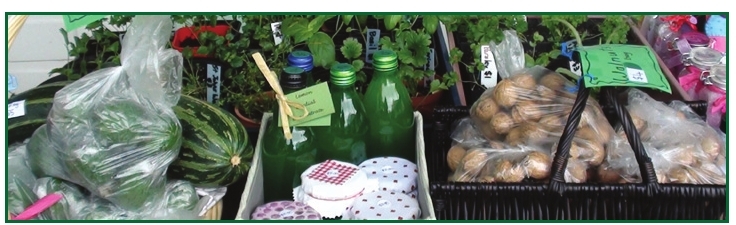


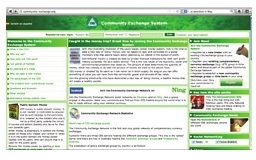
 the office or ask at a WAIS market.
the office or ask at a WAIS market.
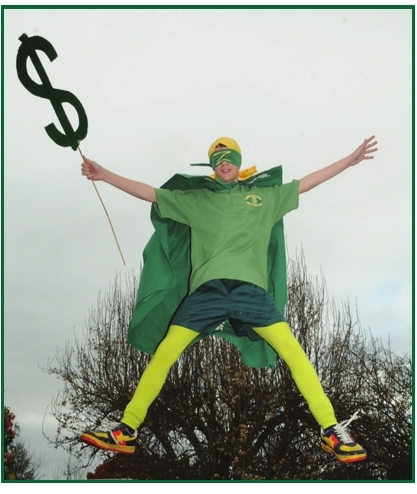


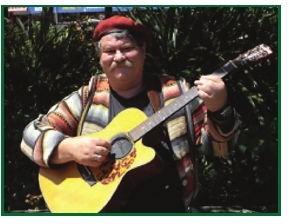 How do I advertise a Want in another exchange?
How do I advertise a Want in another exchange?

 The amount you are charged is in their local currency. If there is a conversion rate differential the system will make the conversion and your account will be debited the correct amount in your own currency.
The amount you are charged is in their local currency. If there is a conversion rate differential the system will make the conversion and your account will be debited the correct amount in your own currency.

 you save from buying everyday goods and services through the trading network is money you can put towards power, petrol, phone or other fixed expenses. This makes green dollars very useful in managing the household budget.
you save from buying everyday goods and services through the trading network is money you can put towards power, petrol, phone or other fixed expenses. This makes green dollars very useful in managing the household budget.


 contained for sale, e.g. boxed or caged kittens, rabbits, etc. Sale animals should be located away from traders selling food items.
contained for sale, e.g. boxed or caged kittens, rabbits, etc. Sale animals should be located away from traders selling food items. There is a once only NZ$5 joining fee and a reduced sub if joining part way through the year.
There is a once only NZ$5 joining fee and a reduced sub if joining part way through the year.